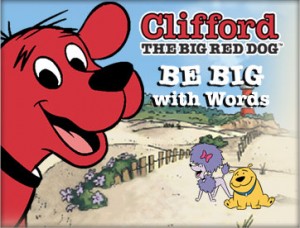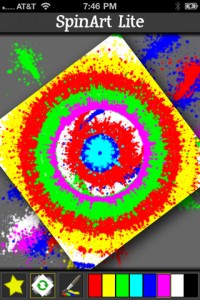It’s never too early to get your child started with computers. They are a large part of everyday life and your toddler has the ability to learn very quickly. The earlier they learn basic skills, the sooner they can learn more advanced skills that will help them in school and later in life.
The iPod touch 8 GB makes an excellent entry level platform for a young child around two years old. The touch interface is very intuitive and easy to grasp. The interface is simply enough for your child to operate on their own but also complex enough that they will be learning useful concepts to apply to computers they encounter later in life.
makes an excellent entry level platform for a young child around two years old. The touch interface is very intuitive and easy to grasp. The interface is simply enough for your child to operate on their own but also complex enough that they will be learning useful concepts to apply to computers they encounter later in life.
One reason that you might NOT have given your child an iPod Touch already is that you are concerned about them dropping or throwing it. You will certainly have to supervise your child, especially at first, to teach them how to do the things they want on the iPod and teach them the ground rules for using the iPod. I would NOT suggest ever leaving them alone with the iPod but durability concerns can be mitigated with a case such the Tech21 iBand . This case will go a LONG ways towards protecting the iPod from accidental drops on the floor. If your child drops it on rocks(why are you letting them use it near rocks anyways?), all bets are off. This case MIGHT even protect against a temper-tantrum toss but don’t count on it. If they are getting frustrated with iPod, it’s time to give the device a time out.
. This case will go a LONG ways towards protecting the iPod from accidental drops on the floor. If your child drops it on rocks(why are you letting them use it near rocks anyways?), all bets are off. This case MIGHT even protect against a temper-tantrum toss but don’t count on it. If they are getting frustrated with iPod, it’s time to give the device a time out.

What can your kid do with an ipod touch?
There are over 100,000 apps for the iPod/iPhone so finding the right ones can be daunting. If you have any suggestions that I don’t list here, please feel free to comment down below and let me know. Here is my short list to get you started though:
Letters A to Z – My son absolutely loves this $0.99 app. He has been playing it for nearly a year on and off. He was able to recite the alphabet at 2 years old and I’m not sure if it was entirely because of this app but I’m sure it didn’t hurt any. The interface is incredibly simple to operate. He simply touches the letter and the letter is spoken or if he touches the object next to the letter, the name of the object is spoken and a short animation of the object in action is played. To this day, the frog animation still makes him smile.
The Dr. Seuss books by Oceanhouse Media – His favorite of this series has been Dr. Seuss’s ABC but he likes The Cat in the Hat as well. These apps are fairly well crafted. They have several levels of interactivity. You can choose to “Read the Book” and just flip through it like a normal book and read it to your toddler or you can choose to “Read to Me” which reads the book aloud but your child will have to flip the pages manually. The last option is “Auto Play” which will read the pages and flip the pages for your child. These books last roughly 10 minutes each in auto play mode and can be handy if you just need a couple of minutes in a public place to get something done. These books vary in price but are cheaper than printed versions and have been far more useful since we take the iPod everywhere with us.
SpongeBob Square Pants tickler lite – This app is free and I somewhat regret spending the $1.99 to buy the full version of this app since it’s more complex and doesn’t actually enhance the experience any for a toddler. Even if you find SpongeBob somewhat annoying(I happen to like him), this is actually an excellent little app. This teaches your child new ways to interact with the iPod Touch. You can shake the iPod and SpongeBob will jump up and down. You can tilt the iPod and he’ll fall towards the edge of the screen. You can touch the screen and make certain gestures on it that will invoke other responses from SpongeBob. You will be amazed how quickly your child learns all the new ways to interact with the iPod because of this app.
Lastly, you can simply put music and videos on the device. To put videos on it, you can either buy them from the iTunes store or rip DVDs from your own collection with a tool such as Mac the Ripper and convert them to iPod format with a tool such as Roxio Popcorn. It takes a bit of time but the hours of entertainment are worth the effort.
Potential Drawbacks – Your child may grow up wondering why all other computers lack a touch screen. Also, some parts of the interface may still be beyond your child’s comprehension. They could accidentally delete an app from the home screen for instance but you can always restore it from iTunes later so that isn’t a huge concern. Also, I would suggest NOT letting them operate the device while eating since it can get downright nasty and food could get stuck in the gap around the screen.
Why not an iPad?
Bigger is better, right? Well, not always … While the bigger screen is nice, it doesn’t really matter to your toddler. I would also be very hesitant handing my son a delicate $500 device. They don’t make an iBand case for it as of today so I think adequate protection would be a challenge. Also, they are not nearly as portable so many of the times that you would have something small like an iPod Touch with you in a public place, an iPad would probably be sitting at home or worst yet, in the car. Lastly, a heavier device such as the iPad is going to be more susceptible to damage from being dropper or thrown simply due to the law of gravity.
Next steps

Mattel Aquarius circa 1983
I personally think sticking a toddler in front of a modern computer is a bit overwhelming. There is so much going on and there really isn’t a good way to “lock” the computer in a state where they can just start banging on the keyboard without concern. For this reason, I would actually suggest an ancient computer if you have access to one. I’ve been blogging a bit recently about my Mattel Aquarius. I received it as a Christmas present when I was 5 years old but I think I could have benefited from having it even at a younger age. I think it’s perfect for teaching letters and cause/effect such as “hit a key, letter shows up”. You can even go into semi-advanced topics such as punching in a short BASIC program and showing your child how to start the program by typing “run” and stop it by hitting ctrl-c. Many older systems from around 1977-1985 have excellent characteristics for teaching a young child about computers. Some other suggestions would be a Commodore 64, Atari 800, IBM PC JR, Apple IIe and the TI 99. Pretty much any old computer with built-in BASIC that boots straight to BASIC. Most(all?) of the computers above can be had for under $50 or so and will hook directly to your TV. You don’t have to feel bad if your child destroys it but it’s not likely to happen anyways since most of them were built like tanks. If you buy an old computer such as one of these and teach your child about it, you’ll probably learn something yourself in the process.