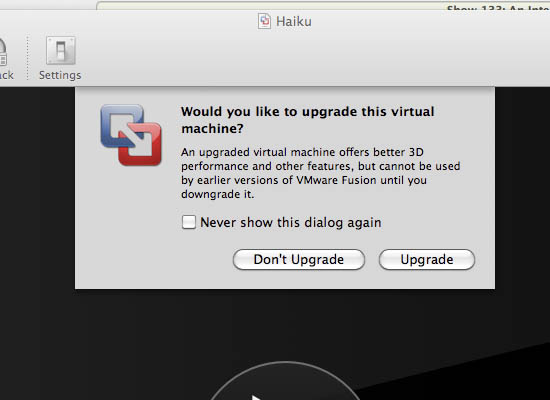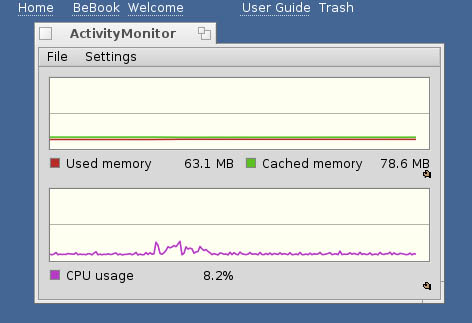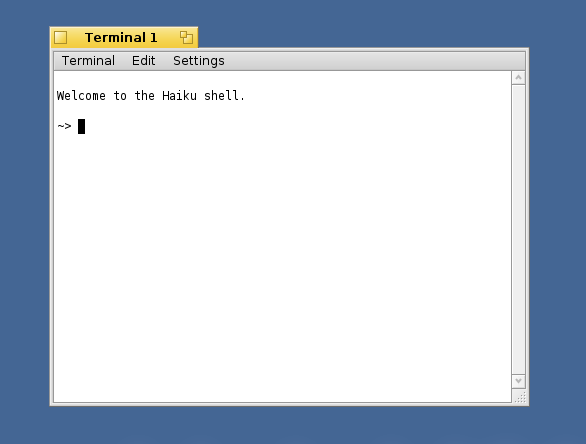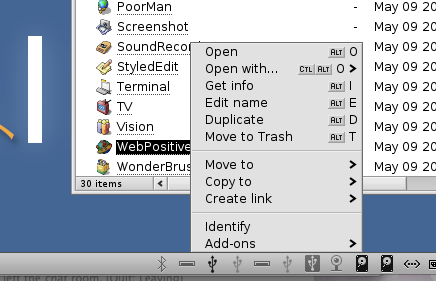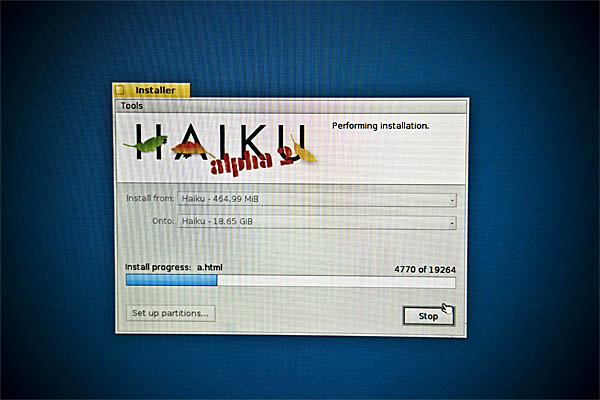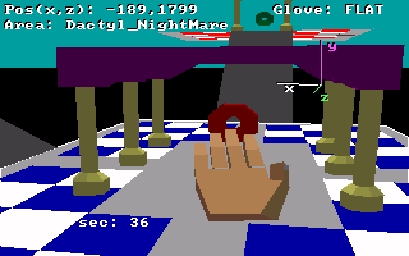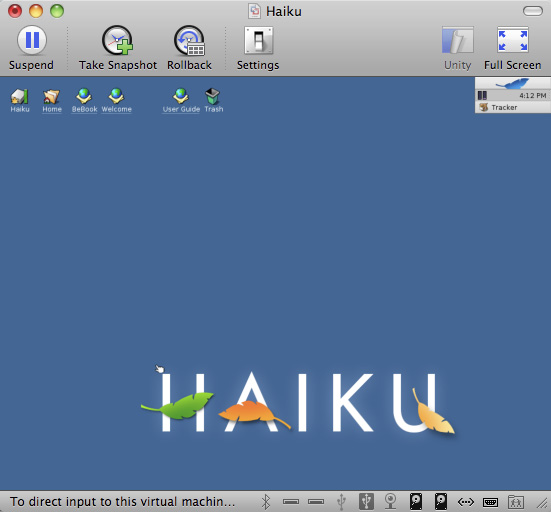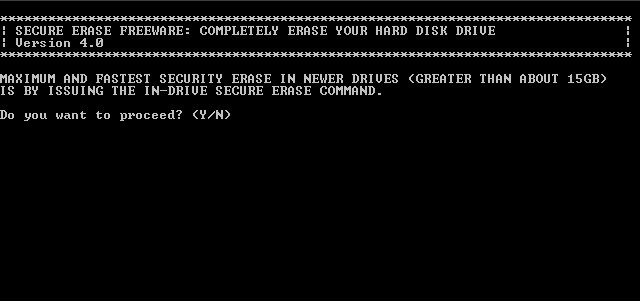The Zipit Z2 is the perfect little hacking platform. Searching around on the web, I couldn’t find a decent group of pictures showing how to disassemble the Zipit so I decided to post my own little guide. Obviously use this guide at your own risk…
First we slide a plastic card to separate the dark gray plastic piece behind the screen from Zipit Using a plastic card will avoid scratching the case. In this case, I used a Borders key chain membership card I found on the sidewalk. This will expose three screws behind the screen and the ribbon connector for the screen that I would suggest not messing with. Remove those three screws. The top two are slightly shorter than the bottom one.
Now you will need to use a slotted screwdriver to pop the plastic snap loose that is shown in the picture. Don’t force it too hard but it IS fairly tight so you’ll have to use a bit more force than you’d normally expect. Now that you have that nice gap, wedge your plastic card in place and slide it down the lcd housing. There should be four plastic snaps that you will be able to work lose. Notice the little magnet towards the top of the picture? That’s what makes the Zipit stay closed nicely.
After I get this far with it, I like to flip it over and crack the bottom case. The battery needs to come out if you haven’t already done so. There are three screws under it. Go ahead and pop those out. After you’ve done that, it’s time to start prying with your plastic card. I like to start at the back near the hinges since I seem to be able to wedge my card in there the best and get the case to flex the furthest. I’ve tried it from the SD slot as well but it’s hard to get enough leverage that we since you don’t have the screen to hold onto from that side. There are four of those snap tabs that are holding the bottom case together.
After you have the bottom separated, go back to the top. There is a small piece of plastic that is in the hinge section. You can now pop that off from underneath if you need to or whatever other angle. After it’s off, you’ll need to pry upward as shown in the picture. After it’s popped loose, you need to slide the whole back/upper half of the LCD housing towards the side you are prying from. There is a small lip on the back half that is keeping it in place. Similar to the lip near where the screwdriver is prying in the picture. That’s it! There is one extra piece that rkdavis insists is necessary but I’ve been using mine fine without it for a month now so you can make the final call.
Mozzwald graciously loaned me his picture of the mystery plastic piece installed in place:
If you are interested in buying your own Zipit to hack and you like the information on my site, please buy your Zipit using this link and support my site. You won’t find them anywhere cheaper than that anyways.