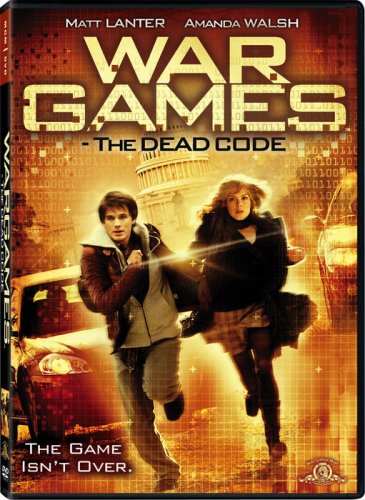
Wargames: The Dead Code -Better than I expected but still somewhat annoying to me. I get annoyed by any movie where so-called smart protagonists repeatedly make stupid decisions. The director did capture an era of a young generation of texting and facebook addicts but I felt some of this was wedged in there a little too much. Also I wanted to slap his stupid friend Dennis many times during the scene where he was playing the “dead code” game. Overall though, I thought the movie got pretty good when Dr. Falken appeared. Of course at that point, the plot also basically rehashed the first Wargames movie. Casting needed to pick a more attractive leading lady for this one in my opinion. This movie is worth a watch.

Real Genius – Not a pure hacker movie but it has several scenes with hacking concepts demonstrated. There are some eproms reprogrammed, some hex dumps, patching with ribbon cables and brute force password cracking. I avoided this movie for a long time because the cover made it look extremely cheesy. It’s actually a pretty good movie. Sure it’s a little dated but it’s entertaining and it holds up well even today. This one is fun to watch and leans more towards a comedy genre.
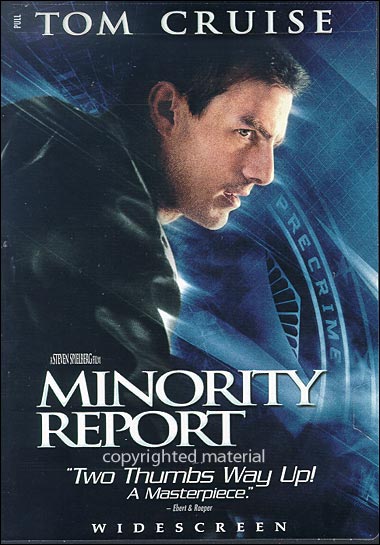
Minority Report – A high-tech mistaken identity sort of thriller. If nothing else, this show is worth a watch just for the crazy computers that the detectives are using and for the high tech surveillance technology. This movie rehashes some of Orwell’s classic 1984 ideals and sets them to a modern, somewhat believable theme with minor suspension of disbelief.
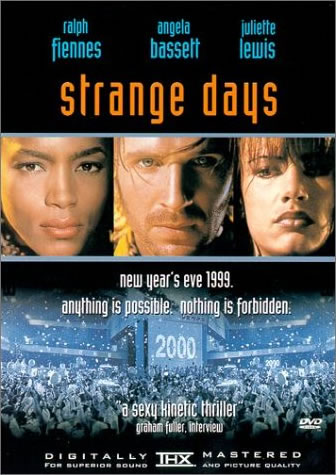
Strange Days – More of a virtual reality sort of movie than a hacking flick. This movie does a good job painting the world in a pseudo-post-apocalyptic sort of way that James Cameron is known for. It’s no Terminator 2 but there is enough computer VR sci-fi here for anyone who can suspend disbelief a bit.
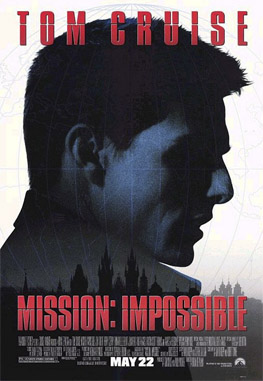
Mission Impossible – How could I forget a movie where a hacker breaks into a system will suspended from two wires from a drop down ceiling? The hacking wasn’t the interesting part as much as breaching the perimeter and actually obtaining access to the computer. This movie has probably inspired more penetration testers than any other.
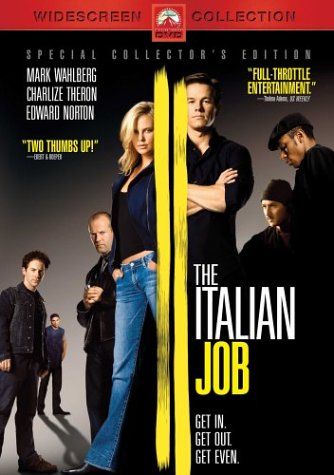
The Italian Job – A high tech robbery theme that includes some hacking of course. There are plenty of other related scenes as well such as safe cracking and who doesn’t like a good high speed chase?
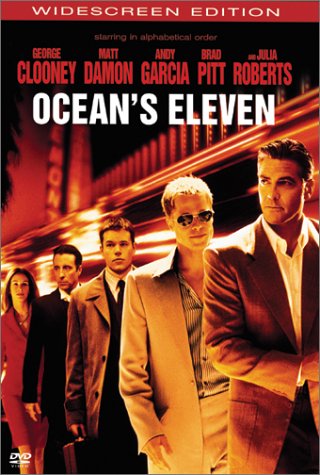
Ocean’s 11, Ocean’s 13 – Another high tech robbery series but I would have to say these are among the better films of that genre. Skip Ocean’s 12. What a piece of crap that was. The other two movies, however, are not half bad. There is a LOT of great social engineering, high tech hacking and insider threat demonstrated. These movies are among the few who should have the right to use their particular cinematic. Most movies who try to look this cool simply fall on their face and annoy me.
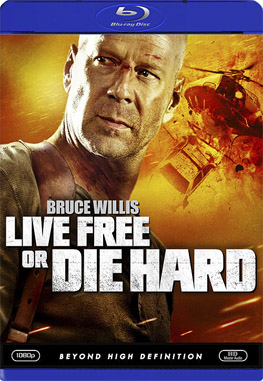
Die hard 4: Live Free or Die Hard – This movie belongs on the list if only because Justin Long(the I’m a Mac guy) is in it. Amongst other things he does a great social engineering hack on an Onstar-equipped vehicle right before Bruce Willis launches the car at a helicopter because he “ran out of bullets”. I’m a big Diehard fan. This brings Diehard more up to date but doesn’t cram Gen-Y cultural crap down your throat. (see Wargames 2 review at the top of the page)
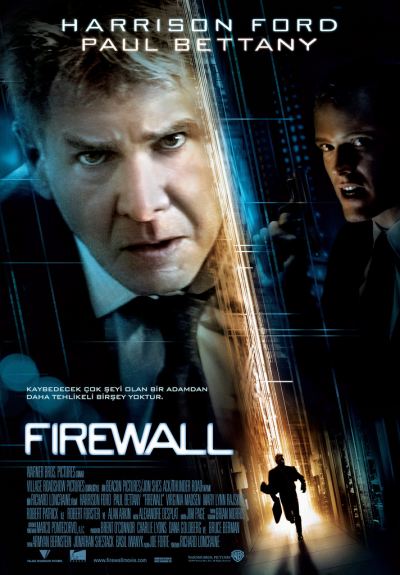
Firewall – I personally didn’t really enjoy this movie. I like Harrison Ford but, as I stated in my Wargames 2 review above, I get annoyed when so-called smart protagonists repeatedly make stupid decisions. This movie takes the cake in that respect. If you can get past the frustration factor, you may find a decent movie here. This movie kept me on the edge of my seat… SHOUTING at the screen “WTF?!? WHY DON’T YOU F’ING KILL THIS BASTARD THAT JUST SPENT THE LAST HOUR TORTURING YOU? YOU’RE HOLDING THE GUN!”
Some of these movies are second choices on movie night when compared to movies on my other list: “Thirteen great hacker/computer-related movies“

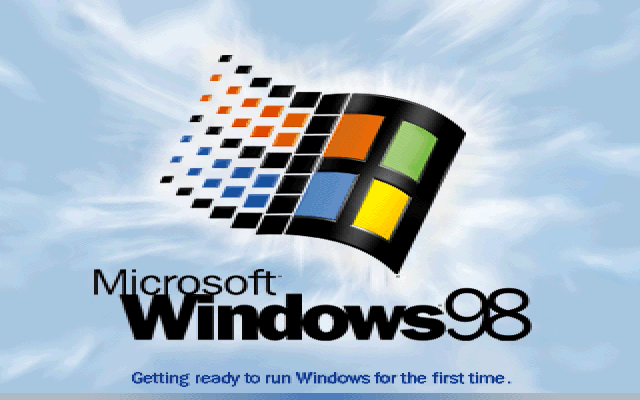
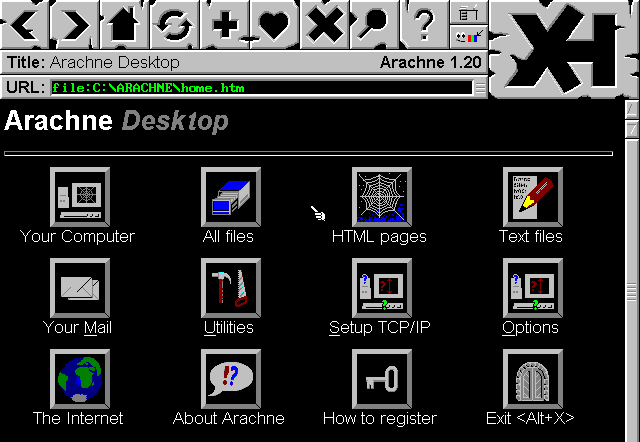


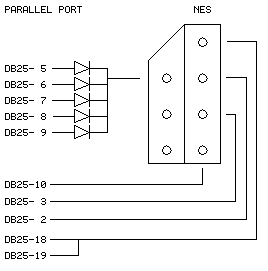





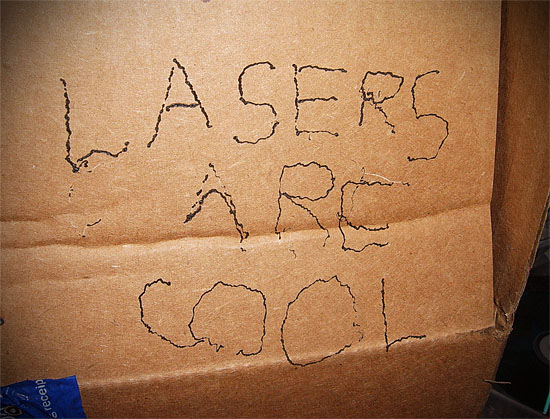

 So you have
So you have 