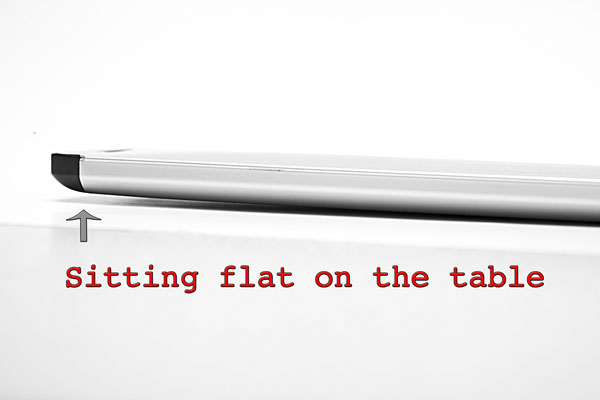
I’ve been having trouble with my mouse for the last week on my MacBook Pro. I have the MB471LL/A late 2008 model of the MacBook Pro. The first unibody MacBook; the one with the split bottom case. Anyways, I’ve been experiencing problems with my mouse. The whole trackpad usually acts as a button but this last week it has been getting progressively non-responsive. I would try to click and I would get no tactical feedback and no response from the system. In fact, the system was acting as if I was holding the mouse button down. I got a bid desperate and plugged in an external mouse to try to use the system. This didn’t work either since the left click wouldn’t work.\

Silly me… I went and ordered a new trackpad from Powerbook Medic. I chose them for a couple of reasons. First off, the price was fair. It was in line with eBay sellers for MacBook parts. Secondly, they have some excellent instructional videos showing how to disassemble many different systems. Lastly, they have an identifier that works off of your serial number to precisely identify which system you have and tell you which part you need. I will be keeping ALL of these factors in mind in the future if I need more parts for repair of my laptop or someone else’s but for now, it appears that I jumped the gun.

Turns out that it wasn’t the mouse. I had figured that there was a tact switch under the mouse that I had just clicked one too many times. Tact switches are commonly used as buttons in mice, power switches on laptops and any other use besides keyboards pretty much. I became so desperate that I was going to pop the system open and manually disable the ribbon cable to the mouse so that it could be used with an external mouse only until the new part arrived. When I turned my system over however, I found that the aluminum door for the battery didn’t seem to be closed all the way. I opened the door and noticed that my battery was visibly bulging in the middle to the point that it wouldn’t even sit flat in the compartment.
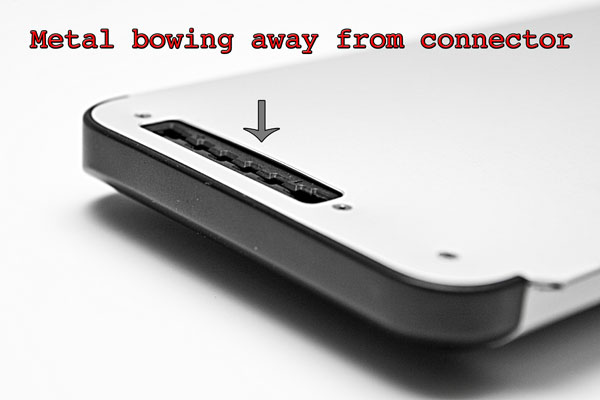
In other words, my battery was bulging so much that it was putting pressure on the mouse pad from underneath and keeping the button permanently depressed… Wow! I’m a little surprised that it didn’t warp my laptop or do any permanent damage. In the pictures, the bulging may not look like much but it was enough to cause my problem. While I was out today, I found a great little store that specializes in Apple computers. They happened to have the battery in stock so I bought it and popped it in. Good as new and the battery door closes properly again.
The moral of this story is that you should always try the easy fix first and do a proper diagnostic before rushing out to buy parts. Once again I think this laptop is great and it feels like a new machine after owning it for almost 2 years now. I will definitely buy another one when a quad core 15-inch MacBook Pro is available… Not holding my breath though since it’s been rumored for years.

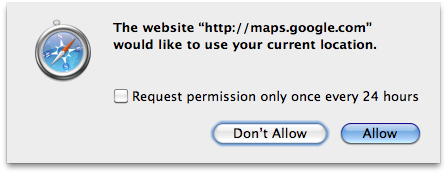
 I ran across the
I ran across the 