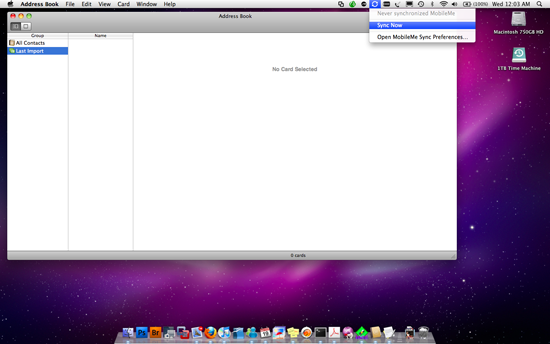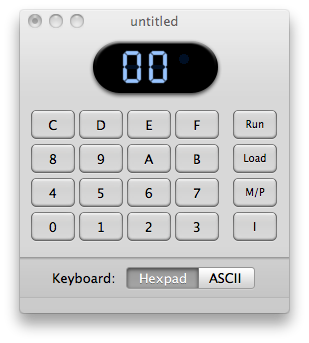I just switched a friend over to the Macintosh platform. Love it, hate it, I don’t really care. 😛 He’s been loving it in any event which is what matters. There have been a few things that we’ve needed to tweak though to get all the same functionality of his old Windows XP system that is running some very archaic proprietary software. I wish I could call out the developer of this particular package because it’s absolutely one of the worst coding disasters I have EVER seen. This piece of garbage is a perfect example of what happens when a developer tries to reimplement the GUI from the ground up without using mature APIs/SDKs. He thought he could do it better…
Stepping back off my soapbox, my friend’s work flow involved using this program to draw a wire frame type of drawing for purpose of design and bidding. After that, he would print to PDF with CutePDFWriter and then use CutePDFPro to annotate the PDF and modify it in all of the ways that the software that generated the drawing could not. Here is where the problem came in. It was extremely baffling and annoying.
We are running Windows XP on his new Mac in a Parallels virtual machine. This is great because he can patch his system, install all the necessary programs he needs and then freeze a snapshot of it so he can always roll back to a known good state. Being the minimalist I am, I was trying to keep his new VM extremely clean so it would perform in tip top shape. When it came time to replicate his old setup, we install the crappy custom CAD program, then we installed CutePDF Pro and CutePDF Writer. Now when he would attempt to open a PDF in CutePDF Pro, there was a big problem. The file would instantly bring up ANOTHER dialog that said “file download”. It would have the options to open, save or cancel and pre-populated was a temp file sort of name with some letter and numbers.pdf. If you hit save, it would save it where you specified and repeat that loop with a new temp file name with incremented numbers. This went on and on and on. I didn’t know what could possibly be wrong so I turned to tech support (last resort, right?) CutePDF provides only email support so I sent in the request and forgot about it. I came back to solve this problem 2 weeks later. Apparently they did end up answering the email but he didn’t notice.
I screwed around with the problem for another couple hours and then finally was going to reinstall so I searched his email for CutePDF to find his product key and saw that they had answered our plea for support. The solution was simple but completely baffling to me:
“Dear Sir, Please install Adobe Reader 9.0. That will solve your problem”
WHAT?!? Are you kidding me? Of course I tried it and it worked like a charm. Everything was flawless and back as it should be. Why though? This strikes me the same as if you purchased Apple’s answer to Microsoft Office, iWork but when you went to run it, it told you, “Please install Microsoft Office to continue this operation”.
I mean, am I wrong to think that some people use alternatives like CutePDF Writer and Foxit Editor perhaps because they hate Adobe with a passion or if not, perhaps because they may be lighter weight applications that use less system resources and may run better on older hardware? Having your competitor’s product be a critical requirement for your application to function correctly seems to be a bizarre business choice for me.
I tried to Google around for solutions to this issue and I’m fairly shocked now that I found out what the problem is that more people don’t have the same complaint. </rant>

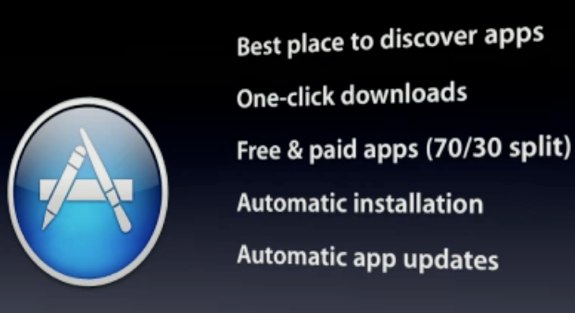

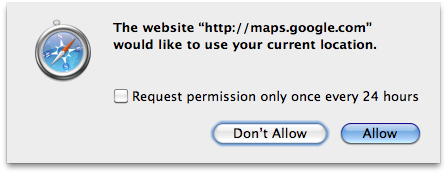
 I ran across the
I ran across the