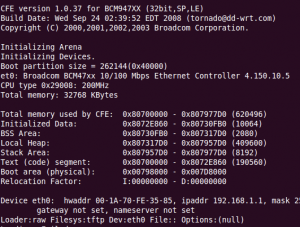I’ve been buying WRT54G variants at thrift stores for probably a year now. It’s a little obsessive actually. I would say I’ve purchased about 15-20 of them now. My wife asks why I do it and I’m not sure I have a great answer. Some of them I’ve used to set up my own network, others I’ve swapped out with friends and family to get them onto better, more stable hardware and still others I’ve bricked and experimented with.
Today I was at Goodwill up in Mount Vernon, WA. Somewhat of a podunk, low-tech place. I wasn’t particularly expecting to find a router but I did. It was a shiny WRT54G v2.2 for $5.99. I couldn’t pass it up at that price but honestly I will pay up to $12.99 for them so this was a score.
Anyways, I was remembering the Samy location tool story we ran on ISD Podcast a couple weeks back. I decided to check out the MAC address for this router and see where it came from. First I tried the address on the bottom of the router not really expecting it to work. Unsurprising enough, it didn’t work. Then I remembered something that one of the other guys on ISD said… all the MAC addresses on the router are within a few digits so I incremented the last byte of the address a couple times and low and behold, I was presented with an EXACT location in Edmonds, WA. It was so precise in fact that it even gave me a street address. For reference Edmonds is 50 miles from Mount Vernon and there are at least 15 thrift stores closer to Edmonds than this one so I’m not sure why it ended up way out there.
This was a little bit startling. I’m not even entirely sure what the implications are but this does seem like a security risk to me. With the address, I am able to obtain the home owner’s name although but with no guarantee that the router lived in that house. Furthermore, I’m able to see what the name of the WiFi was. In this case, it was “Jayne1”. Popping in the street address, I found this was a small condo building. If I wanted to dig further, I’m sure I could find which unit “Jayne” lives in. She did change the default password so I could see anything further without a bit more effort than I’m willing to put out at the moment.
If nothing else, the creepy factor here is pretty high. Lesson here should be to reset your router config at minimum before sending your old router out to pasture.